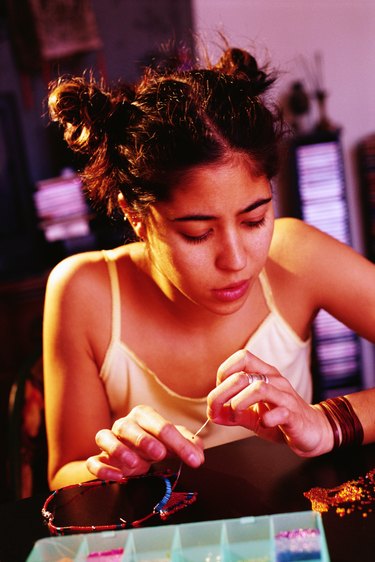
Gimp material is soft, flat plastic string material that can be used to make crafts like bracelets, zipper pulls and keychains. Gimp is also known as lanyard or boondoggle material. The most basic gimp knot is known as the square knot. When done properly, a lanyard done with square knots will have four straight sides. The square knot is usually the first knot people learn when crafting lanyards because it's the most basic knot to tie.
Step 1
Cut two pieces of different colors of gimp the same size. This will depend on how long you want your lanyard to be in the end.
Video of the Day
Step 2
Find the center of the two pieces of gimp. Cross the two pieces of gimp at the center. Hold this center with your thumb.
Step 3
Take one of the strands and flip it to create a loop, to cross over the other strand. Take the same color strand and repeat the process so a loop goes the opposite way of the first loop. You will now have two loops, each going opposite ways. Hold onto these loops with your fingers, while still holding the center of the cross in place. If you let go of the gimp, the knot will unravel.
Step 4
Take the other strand color and weave it through the loops by bringing it over the strand closest to itself and through the second loop.
Step 5
Repeat this on the opposite side by having the second strand color going over the loop closest to itself and through the further away loop.
Step 6
Pull all four strands at the same time to secure the starter stitch. You'll end up with a checkerboard pattern.
Step 7
Hold the stitch and begin the process again at Step 3. You won't have to hold it as much because you already have a knot secured. Be sure to create loops with the same colors as before to create a solid block of color on each side of the lanyard.
Tip
Use dark and light colors to create more contrast.
Warning
Don't pull too hard as this might break the gimp.
Video of the Day