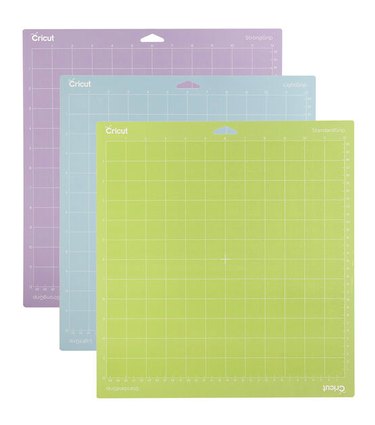It's no surprise that Cricut has earned iconic status among crafting brands. After all, the multifunctional cutting machines make it possible to create everything from custom graphic T-shirts to unique greeting cards and everything in between. Best of all? You don't have to be crafty to try a Cricut! These versatile machines provide an inclusive way to stretch creative muscles and make items you're truly proud of.
But Wait...What Is a Cricut?
Cricuts (not to be confused with crickets, the bugs!) hit the scene in 2005 and have revolutionized crafting with their ability to cut through hundreds of materials, for everything from paper crafts to woodworking. A Cricut, to put it simply, is a cutting machine.
So what exactly can a Cricut maker do? We'll take you through some of its fun uses, but in general it can cut custom designs out of vinyl, card stock, leather and even wood to create a variety of craft projects.
Video of the Day
If you're a Cricut newbie, there are a few things to consider before getting started. From the best cutting machines for beginners to the most worthwhile accessories and supplies, we've got the 411 0n all things Cricut (including plenty of helpful tips and tricks) in our guide to Cricut for beginners. Let get Cricutting!
Video of the Day
Part 1: Which Cricut Do I Pick?
It really depends on your needs! Cricut machines vary in price and capability, so it's important to have an idea of your predicted Cricut use before investing. There are five options to consider:
1. Cricut Joy Machine, $129.00 at JoAnn.com
The Cricut Joy Machine is a compact solution that measures just 8.5 x 5.5 x 4.25 in. While this might seem small (especially since it's about half the width of a full-size machine), the Cricut Joy does something other Cricut machines can't do: It cuts up to 20 ft. of vinyl, which is 8 ft. more than the Cricut Maker 3's capacity.
2. Cricut Explore Air 2, $199.00 at Amazon.com
The Cricut Explore Air 2 is an upgrade from the Cricut Joy Machine. It's compatible with even more materials and allows for wider projects because it measures 6.99 x 21.13 x 5.93 in. Given its size, the Explore Air 2 is a lot less portable than the Cricut Joy, so it's best to arrange it on a crafting desk (or store it in a Cricut travel bag for protection).
3. Cricut Explore 3, $299.00 at Michaels.com
The Cricut Explore 3 is just like the Explore Air 2, only this machine is designed to cut smart materials, which means they don't require a cutting mat and are instead cut on their own. This Cricut machine also has a fast mode, making it more efficient.
4. Cricut Maker, $399.00 at JOANN
The Cricut Maker is the most heavy-duty Cricut machine, allowing you to cut through 200 more materials compared to the Explore as well as thicker materials like wood. On top of that, you can attach an engraving tool to this machine and engrave metal.
5. Cricut Maker 3, $429.00 at Walmart
The Cricut Maker 3 is simply the newest version of the original Cricut Maker. The biggest difference is that this machine works faster than the Cricut Maker, plus you can load smart materials into the machine without a cutting mat.
Our Cricut Picks
In our experience, the Cricut Joy Machine and Cricut Explore Air 2 are the best for beginners. They're simple to operate, and they allow users to familiarize themselves with Cricut projects before making a steep investment.
Part 2: What About Cricut Supplies?
The supplies are endless, but allow us to break it down by must-haves vs. nice-to-have supplies.
Essential Cricut Supplies
1. Cricut tool set
In addition to a Cricut machine, Cricut Essential Tools are a must. The toolset comes with everything you'll need to get started, including a portable trimmer, trimmer replacement blade, trimmer scoring blade, scoring stylus, weeder tool, sharp scissors, tweezers, spatula and scraper. These Cricut tools work well with a variety of materials, especially heat transfer vinyl, sticker vinyl and card stock—all go-to Cricut materials for beginners.
2. Weeding tools
For projects that require a lot of intricate cutting, additional "weeding" tools can make a difference. These tools are designed to prevent crafters from accidentally ripping vinyl and card stock. The Cricut Weeding Tool Kit features five different weeding tools. While these aren't essential—especially if you purchase the Cricut Essential Tools, which comes with a weeding tool—they're a great bonus for anyone planning to create projects that require many cuts.
3. Project material
Cricut machines are compatible with dozens upon dozens of materials. The Cricut Joy Machine works with more than 50 materials, while the Explore Air 2 is compatible with over 100. Even more impressive, if you to invest in a pro-level machine like the Cricut Maker 3, you can work with more than 300 materials. Most Cricut beginners choose projects that call for heat transfer vinyl, sticker vinyl or card stock.
Heat transfer vinyl is a fun material as it works for custom-made shirts, tote bags and more. Sticker vinyl is another exciting and versatile beginner-friendly material, allowing users to make decals with removable vinyl, custom glasses or water bottles with permanent vinyl or stencils with stencil vinyl. Card stock is an especially popular Cricut material and can be used to create custom cards, invitations (including professional-looking wedding invites!) or scrapbooking details.
4. Cricut templates
Cricut allows users to create professional-level projects without drawing, tracing or cutting materials by hand. This is because Cricut offers an app called Design Space, where crafters can download templates, share project ideas and even select fonts. If you'd like to move beyond the app's offerings, you can even purchase digital SVG cut files on Etsy and upload them to Design Space to create your project. Some Etsy Cricut files are simple designs that can be incorporated into projects—like this bat SVG file, which can be made into a Halloween garland, used as Halloween candy gift wrap or added to a seasonal shirt—while others offer more of a step-by-step project format, like this Mother's Day Paper Flower Basket or this Happy Birthday Lantern.
5. Grip mats
Cricut grip mats are another must-have supply, as they're used to load materials into the machine and get a precise cut. Depending on the material, there are several grip mats to choose from. However, you should start with the green StandardGrip Mat, which is compatible with card stock, vinyl and other medium-weight materials. Other mats include the StrongGrip Mat, LightGrip Mat and FabricGrip Mat. These mats can be purchased in 12 x 12 in. or 12 x 24 in. for full-size machines, while the StandardGrip and LightGrip are also available in Cricut Joy Machine sizes. Alternatively, purchase a variety pack of 12 x 12 in. StandardGrip, StrongGrip and LightGrip Mats to stock up on all three.
Optional (But Handy!) Cricut Supplies
1. Specialized weeding tools
Those who wish to use Cricut to create vinyl projects—both heat transfer and sticker—might find a Cricut weeding tool ring such as the tweexy Craft Vinyl Weeding Scrap Collector Ring beneficial for a more efficient cleanup process and easier grip on excess vinyl bits (especially those tiny pieces). The Cricut BrightPad is another Cricut tool that comes in handy for weeding vinyl, as it highlights cut lines and allows for a better overall view of the vinyl.
2. High-quality iron
If you purchased a Cricut machine for its ability to cut heat transfer vinyl for custom apparel projects, a high-quality iron is also beneficial. You can use a standard clothing iron—such as the BEAUTURAL 1800-Watt Steam Iron—but a Cricut-brand iron can have a major impact on these types of projects. Yes, Cricut makes their own irons! We swear by our Cricut EasyPress 2 for most projects, as it features smart technology that determines the perfect heat setting for each material and vinyl type. For smaller projects, we love the Cricut EasyPress Mini (which also moonlights as the best iron for sewing seams!).
3. LED table lamp
If you're setting up a Cricut station at home, you'll need great lighting, so a high-quality lamp can be a real game changer. We swear by the Cricut Bright 360 Ultimate LED Table Lamp, which features warm and white light settings as well as a dimmer for perfect ambiance. Plus, it doesn't take up a lot of room (despite its large lamp head), making it ideal for smaller spaces. For an even smaller and more portable option, the OttLite Dimmable LED Task Lamp is our top pick. It doesn't have as many features as the Cricut lamp, but it still boasts plenty of bright light.
Part 3: How Do I Actually Use a Cricut?
1. Select a Cricut Cutting Mat
Apart from the machines themselves, grip mats (aka cutting mats) are one of the most essential parts of any Cricut project. To use a Cricut cutting mat, select your material and corresponding mat. As we mentioned above, the StandardGrip Mat is compatible with vinyl and card stock—the most popular beginner materials.
If you use card stock, you can simply peel away the mat's clear cover and stick card stock in place—along the ruled area—with the top facing upward. The same goes for sticker vinyl (both permanent vinyl and removable vinyl). For heat transfer vinyl, the front of the vinyl (the glossy side) should face down. If you have any air bubbles or trouble getting corners to stick, use the scraper tool to smooth out the surface.
2. Get Ready to Cricut!
All Cricut machines work similarly when it comes to creating designs, loading material and cutting. Once material is attached to the cutting mat, place it in the machine as if the machine were a computer printer and the mat a piece of freshly printed paper. Click the arrow button to load and lock material in place. Next, head to Cricut Design Space and select your project. Adjust the project size as needed, then select the green button in the top right corner that reads "Make It." Choose mat type and size in the pop-up box and click the green "Confirm" button.
On the next screen, you'll see a mock-up of how the machine will cut the material, including where cuts will take place. Confirm that everything looks correct; then, if using heat transfer vinyl, select the mirror toggle to flip the design. Click the green "Continue" button. From here, select correct material from the materials list. Once everything is selected, the Cricut logo button on the machine will light up. Press this button and watch the machine slice through material to create the design. Voilà!
When cutting concludes, the machine blade will slide all the way to the side and the arrow button will begin to flash. Click this flashing button to unload the mat (and material).
Part 4: Anything Else I Should Know Before Starting My Cricut Journey?
Here are some helpful tips that we learned through a lot of Cricut trial and error!
1. Keep grip mats clean
It's vital that Cricut grip mats remain clean. If they get too dusty or dirty, the mats lose stickiness—or grip—and materials become susceptible to moving during the cutting process. To keep Cricut mats clean, leave clear covers over them when not in use. Additionally, you can run a Cricut grip mat under lukewarm water and apply soap. Then, use a bristled brush to rub the mat in circular motions until clean. Rinse mat and let air-dry. Once dry, the stickiness should return.
2. Take full advantage of Design Space
When you're just starting out, explore Design Space for project ideas and select templates within the app. That way, you don't have to worry about uploading external files to Design Space or making sure they're formatted properly. Additionally, many Design Space templates are more project-centered and come with helpful instructions.
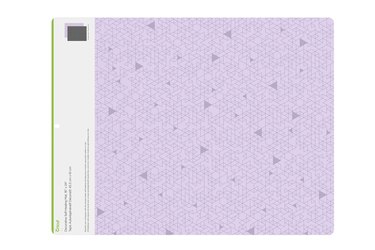
3. Load mats correctly
In order to get a precise cut, it's important to load grip mats properly. Otherwise, you run the risk of cuts starting on the actual mat instead of the intended material. To load and unload your mat, click the arrow button on the machine. When loading, your mat should move in a forward motion toward the device.
4. Remember to select ‘Mirror’ for iron-on vinyl
Vinyl is one of the easiest Cricut materials to work with. However, projects can easily go south if you forget to select the "Mirror" feature in Design Space before cutting. This feature tells the machine to flip designs so that they're reversed. That way, when ironed facedown onto a piece of fabric, the design reads correctly. Remembering this step will save a great deal of time, frustration and material. Trust us—we've been there!
5. Get thrifty with supplies
It's no secret that Cricut supplies (and the machine itself) come with high costs. Never fear: There are plenty of ways to save. Watch for frequent Cricut supply sales at JOANN, Michael's, Target, Walmart, Amazon and the Cricut website. If you're feeling particularly thrifty, look for inexpensive vinyl at Dollar Tree.
6. Take a Cricut class
If you're looking for guidance and hands-on practice, consider taking a beginner Cricut class at your local craft store. An experienced instructor will walk you through the machine's operations and Design Space, making the technology feel more accessible and inspiring. You'll walk away ready to create all sorts of beginner Cricut projects.
Now that you've got the lowdown on all things Cricut, it's time for the fun part! Round up your supplies and start dreaming: Your next (or very first!) incredible Cricut creation awaits.