With only a few tools, you can make your own printable bookmarks. These bookmarks make great awards and gifts. The bookmarks you make are limited by only your imagination. Using a standard word-processing program, you can create bookmarks following any theme.
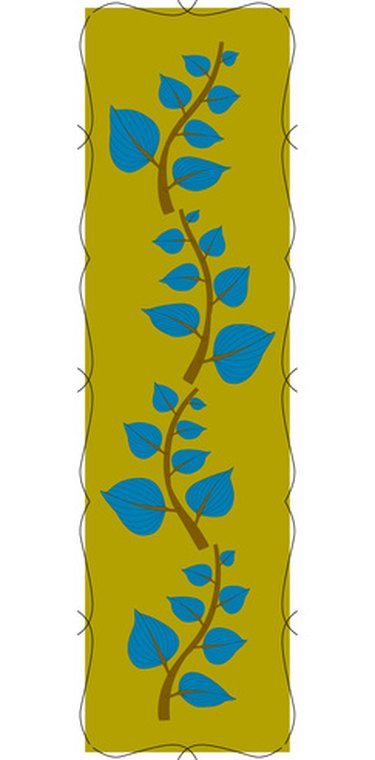
Things You'll Need
Hole Punch (Optional)
Printer
Contact Paper (Optional)
Yarn (Optional)
Computer
Word-Processing Software
Markers (Optional)
Step 1
Open the word-processing software on your computer and set it up to make bookmarks. Under the "Page Setup" tab, choose the "landscape" layout and set the page for four columns. If you want larger bookmarks, be sure to set your margins as "narrow." This will set up the page to create four printable bookmarks.
Video of the Day
Step 2
Add text to your bookmarks. Type in the text you would like to appear on your bookmark. Utilize the features in your word-processing software to make your text interesting. For example, you can use different styles, colors, sizes and fonts to add dimension to your words. Also, if you want your words to be curved or wavy, some word-processing software products offer a formatting feature for words and letters. You can find this feature under the "Insert" tab or in your drawing toolbar if you are using Microsoft Word. Using WordArt, you can type in your text and then chose formats, colors and sizes.
Step 3
Add pictures to your bookmarks. If you have a digital photograph you would like to use, open it in your photo software and resize it to fit the size of your bookmark. The resizing tool should appear under the editing tab or menu. Then, cut and paste it on your bookmark. To cut and paste, press the control key and press "C" (cut) and then press the control key and press "V" to paste the image into your word-processing document.
Alternatively, you can insert clip art. To do this, under the "Insert" tab, choose "ClipArt." When the clip art option comes up on your screen, simply type in what you would like to add and images should come up in that area. Cut and paste (as directed above) the desired images into your bookmarks.
Step 4
Print and finish your bookmarks by cutting them in the desired size. As an option, you can decorate black and white images with markers or colored pencils, or you can place the bookmark between two sheets of contact paper to protect it and punch a hole in the top. Then, tie a piece of yarn through the hole.
Tip
You can embellish your bookmarks any way you would like using glitter, stickers, pressed flowers and other craft items. Use heavier paper than standard office paper for your bookmarks. That will help them last longer.
Warning
This article refers to word-processing software but uses Microsoft Word tabs to explain where certain commands are. Your word-processing software may be different. If you laminate or cover your bookmarks with contact paper, leave enough above the bookmark to punch the hole. The hole should go through the contact paper only, not through the paper bookmark.
Video of the Day