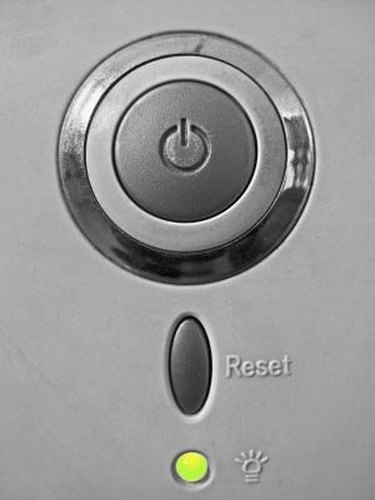
If your computer hangs or freezes and you call IT support for help, you might not get the kind of high-tech solution you expected. The first question you're likely to hear from even the most expert technician is: "Have you turned your computer off and on again?" This may sound like a strangely simple solution, but the power cycle, as it is more formally known, solves many a problem. Often, a computer becomes unresponsive due to problems with its random access memory. Running a power cycle clears the RAM and may bring your machine back to life.
Step 1
Press the "Ctrl," "Shift" and "Esc" keys simultaneously to see if you can open the Task Manager function. Sometimes, a computer may appear unresponsive, but is actually just running extraordinarily slowly. Wait a few minutes to see if Task Manager opens. If it does, read through the list of open programs to see if any are marked as "Not responding." If you see this message, click on its program and click the "End Task" button. If a program is the cause of your problem, this might fix it and your machine might start working again. If not, or if you couldn't open Task Manager at all, you'll need to power the machine down.
Video of the Day
Step 2
Try to shut down your computer in the regular way. If it doesn't respond, press and hold down the "Power" button on the case until it closes down. Depending on your computer, it can take up to 30 seconds to force a shutdown. Turn off the power supply to the machine. If pressing the power button does not shut down your computer, you may have to switch off the plug at the wall.
Step 3
Wait a few minutes. Turn on the power supply and restart the computer as normal. If clearing the RAM has done the job, you'll be good to go.
Video of the Day
Tips & Warnings
- Power cycling does not fix all problems and you may need to investigate different solutions if this does not work. Sometimes, external devices can make a computer hang or freeze. If running a basic power cycle doesn't work, it's worth checking if a device is behind the problem. Follow the power cycle instructions again until the computer closes down, then unplug all its peripherals. Turn the machine on again; if it works, you may have a device issue. Repeat the process, plugging in one device at a time to see which one causes the problem. Problems may also be due to malware, overheating, driver issues and hardware failure or damage.
- Don't power down by disconnecting the computer's power cord from the back of the machine. This will cut power, but may cause damage.
- Only shut down a computer by removing the plug from the wall as a last resort.
- If you run a power cycle, you may lose unsaved data.