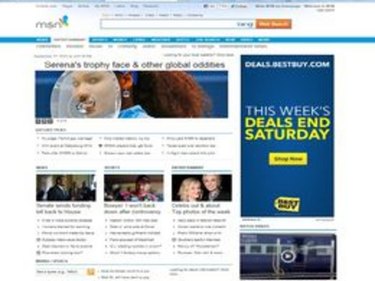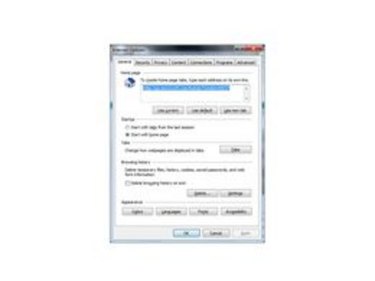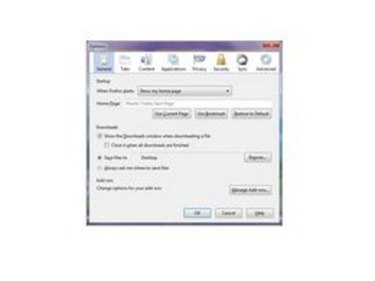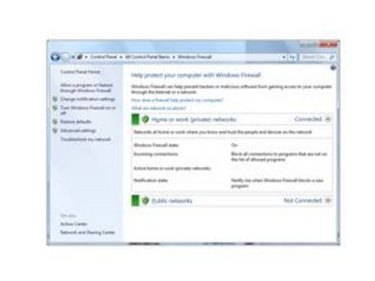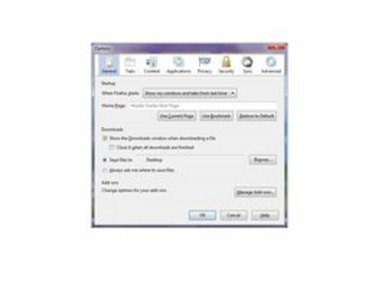The home page of your computer is the first thing you see when you open your Internet browser. Changing the default setting for your homepage enhances your Web-surfing experience and improves your productivity. Changing the home page on your computer takes a few steps, but the path you take to accomplish this differs slightly depending on the Web browser you are using.
Changing Your Home Page With Internet Explorer
Video of the Day
Launch Internet Explorer. Select the "Tools" menu and choose "Internet Options." Click the "General" tab. Type the address you wish to be your homepage in the Home Page text field. Alternatively, navigate to the Web page you want to set as your homepage and then go through the steps to reach the General tab. Then choose "Use Current" to set the homepage to the page that is on your screen. If you choose the "Use Blank" button, your browser will open to a blank page. After you make your selection, click "OK" to save your changes.
Video of the Day
Setting the Home Page With Firefox
Click the "Firefox" menu, choose "Options" and choose "Options" again from the menu that slides out. Click the "General" tab to view the box in which you set your home page. Type in the address of your desired homepage and click "OK." If you want to set the home page to the page that you're currently displaying, click the "Use Current Page" button and click "OK."
When the Home Page Keeps Changing
If your home page selection keeps changing, your machine may have a virus. Download the latest virus definitions and then run a full scan on your system. Run a thorough virus scan to identify and remove any malware or viruses that are impacting your home page display. After the virus is removed, reset your home page to the one you prefer or find most useful.
Using Your Last Browsing Session
Firefox includes the option of setting your preferences so that when you launch the browser, it returns to the last Web pages you were viewing when you closed the browser. This is useful if you regularly start and end the day reviewing a specific industry or trade journal or blog, or simply enjoy kicking off your day as you ended the day before.