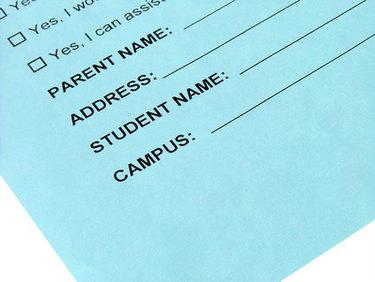
Using Adobe Acrobat, you can create an interactive Portable Document Format (PDF) file. An interactive PDF is useful for electronic applications, forms or surveys that you can send to someone to fill out on their computer. There's no need to print anything because it can all be done electronically. You can create your own interactive PDFs from scratch in Acrobat or adapt one from an existing document, such as a Word document or Excel spreadsheet.
Step 1
Open Adobe Acrobat on your computer. In the "Getting Started" window, click "Convert an Existing Document" to launch the "Create New Forms" wizard. Alternately, you can select "Create New Form" from the "File" menu or the "Forms" menu. In Acrobat 9, click "Forms" and select "Start Form Wizard."
Video of the Day
Step 2
Select "An Existing Electronic Document."
Step 3
Follow the on-screen instruction to upload the data from your spreadsheet file. The wizard will be slightly different depending on the version of Acrobat you are using. Make sure your spreadsheet is saved in a place where you can access it.
Step 4
Proceed through the instructions to create Acrobat form fields. If the wizard doesn't prompt you, click the "Forms" menu and select "Edit Form in Acrobat."
Step 5
Select a forms tool such as the "Select" tool in the Forms toolbar. Drag the cursor to create rectangular form field. A "Properties" dialog box will open for the form field, in which you can set up the form field behavior. Repeat this for each form field you need to create.
Step 6
Save the interactive form under the "File" menu.
Video of the Day