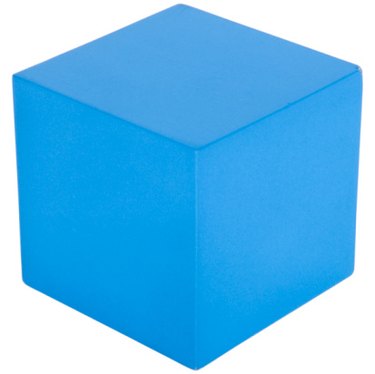
Adobe InDesign's built-in color and prepress capabilities make it a good program for people who work with commercial printers. Among other things, it can add crop marks in the print dialog box. Crop marks are lines that tell you where to cut to get the correct size. An InDesign script will help you get what you need with a push of a button.
Step 1
Check InDesign to see if the script you need is already installed. With the program open, go to View>Automation>Scripts. This opens the Scripts palette.
Video of the Day
Step 2
Check the palette for the Crop Marks script. These are often already installed.
Step 3
Install your InDesign or Creative Suite CD if it is not already installed. Drag the script into your script folder.
Step 4
Select the object or objects from your file that you want to draw crop marks around. Double-click on the Crop Marks script in the palette.
Step 5
Enter your requirements in the dialog box and hit OK. Your marks will be matched to your specifications.
Video of the Day