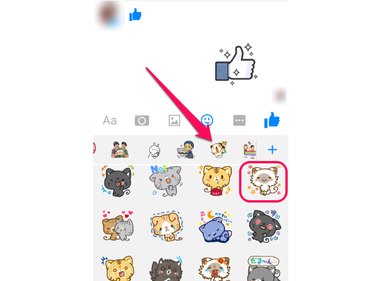A blushing smiley face can express a wide range of emotions, from embarrassment to shyness. Send a blushing smiley in a Facebook message by copying-and-pasting a text (ASCII) smiley, by using one of Facebook's built-in emoticons or by selecting a sticker with a blushing character.
ASCII Smiley
Send a simple text blushing smiley to a contact by copying-and-pasting one of the following:
Video of the Day
Video of the Day
- ヽ(゜∀゜)ノ
- (´I`)
- (´∀`)
- (^_^)
- :")
Facebook Emoticon
Visit Fbicons.net and copy the symbol to the right of Smiling Face under Special Facebook Emoticons. Paste it in a Facebook conversation window to add a blushing smiley face to your message.
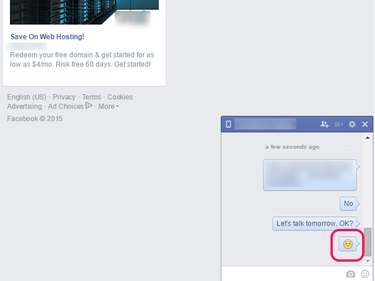
Facebook Sticker
Stickers are pictures of original or iconic characters that you can send to friends on Facebook. Larger than standard emoticons, stickers can be either static or animated.
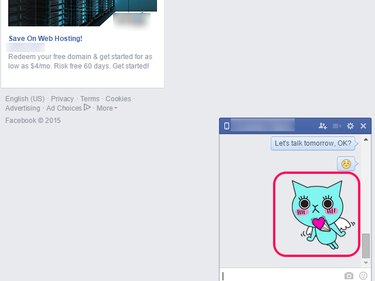
Facebook stickers come in sticker packs, which you can install from within the Messenger app on your mobile device or from a message window on your computer.
Installing Sticker Packs on a Mobile Device
Step 1
Launch Messenger and load an existing conversation or start a new one. Tap the Smiley icon.
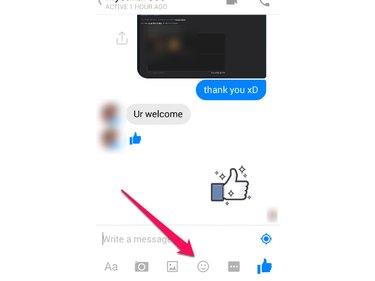
Step 2
Touch the + icon to open the Sticker Store.
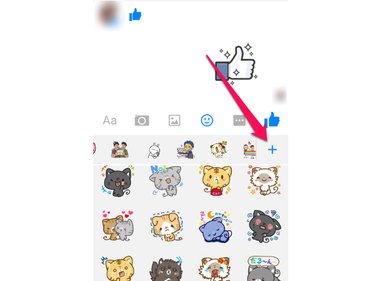
Step 3
Install a sticker pack by tapping the downward-pointing arrow icon next to it.
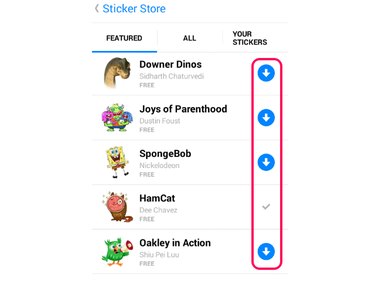
Installing Sticker Packs on a Computer
Step 1
Open a conversation window and click the Smiley icon.
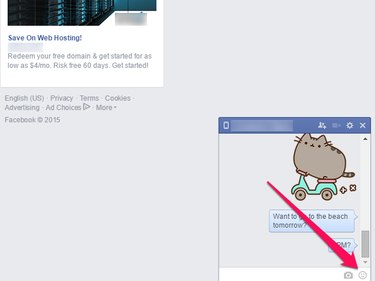
Step 2
Open the Sticker Store window by clicking the + icon.
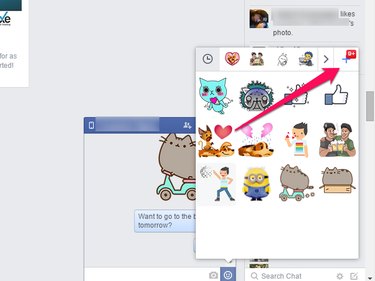
Step 3
Click the Free button next to the name of the pack you want to install.
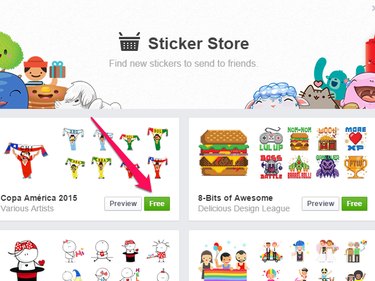
Sending a Sticker
Send a sticker in the Messenger app or on the Facebook website by selecting the sticker pack and tapping or clicking one of its stickers.