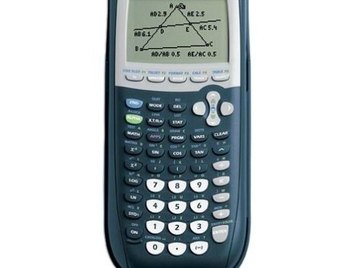
The Ti84 Plus is a graphing calculator made by Texas Instruments. These are often used in higher math classes, like calculus or trigonometry. The Ti84 is also a full scientific calculator with functions like sin, log and taking the square root of any number. It's a daunting task when looking at the Ti84 Plus calculator and figuring out how it works. But as long as you know some simple rules, you'll soon be able to work this calculator with more ease.
To perform more complicated functions on your Ti84 Plus Calculator, consult the User Guide or ask your math teacher. As you get higher in math, the possibilities for your calculator are endless!
One button on this calculator will perform up to three different functions. The buttons have functions on them, in white. If you press this button normally, you will get this function (like log). You may also see yellow letters above a button. To get to this function, press the "2nd" button and then the button directly below. To get to the function in green letters, press the "Alpha" button and then the button below.
Press the buttons to perform trig functions in the order of operations you'd normally do on paper. For instance, to get the square root of a number, you'll press the square root button first and then the number. It's the same with log or any other function: log first, then the number.
After you enter an equation on your screen, your answer will end up directly below what you punched in. It doesn't come up in a different color, but your answer will be flush to the right (equations start from the left, just like your word processor). It's important to remember this if you need to go back up and see what an answer is.
Make sure you use parentheses to close in your equations, especially if they're complicated. Just as you would on paper, for instance if you were trying to figure out what 8(4+2) is, you'll need to put those same parentheses into your Ti84 Plus calculator. When in doubt, add parentheses. It's better to have too many than to miss one.
Graphing is one of the most complicated features of your calculator. If you have a function all ready to graph, you have to hit the "Y=" button to get to your function screen. In the first spot ("Y1"), put your first function. If you have more than one, enter the rest below. When you're finished, press the "Graph" button and your graph will take up the whole screen.
After graphing, you can also bring up the table of values for your graph, if you need specific points on it. All you have to do is press "Table," which is a 2nd function, so press "2nd" and then "Graph," which is the button below "Table."
Tips
Tips
- To perform more complicated functions on your Ti84 Plus Calculator, consult the User Guide or ask your math teacher. As you get higher in math, the possibilities for your calculator are endless!
About the Author
This article was written by the CareerTrend team, copy edited and fact checked through a multi-point auditing system, in efforts to ensure our readers only receive the best information. To submit your questions or ideas, or to simply learn more about CareerTrend, contact us [here](http://careertrend.com/about-us).
Photo Credits
Amazon.com
