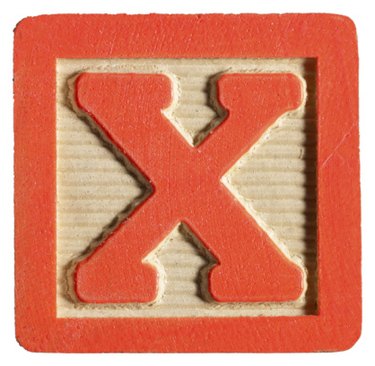
Microsoft Word was created as the Microsoft Office Suite's word processing component, but Word's electronic replica of a piece of copy paper holds far more than just letters of the alphabet. In fact, some of Word's most dynamic features come from its shape and art tools. With shapes such as boxes, Word also provides a couple of ways to fill those shapes, such as adding "X"s to mark their spots.
Step 1
Open Microsoft Word. Click the "File" tab and select "Open." Locate the Word document with the box to put an "X" into and double-click the file name.
Video of the Day
Step 2
Scroll to the first box to fill with an "X." Click the "Insert" tab at the top of the page. Click the "Shapes" button below the tab. Click the first line in the "Line" section. The cursor changes to a plus symbol.
Step 3
Draw a line from the top-left corner of the box to the bottom right corner. Repeat the "Shapes" and "Line" process once more, then draw a line from the top-right corner of the box to the bottom-left corner, forming an "X."
Step 4
Add a letter "X" into a text box on the Word page by scrolling to the box and clicking into it. Type an "x" or press and hold the "Shift" key and type a capital "X."
Step 5
Insert a graphic "X" into a box on the page by clicking the "Clip Art" button under the "Insert" tab. Type the letter "X" (no quotes necessary) into the "Search for" box. Click "Go." Scroll through the results and double-click one of the images that is just an "X" with no other designs surrounding it. Drag the "X" inside the box on the page.
Step 6
Review the Word document for a dynamic check box – it may appear gray or have a shadow. These only appear on certain documents configured with them. Click anywhere in the middle of the box with the cursor and an "X" will appear. Click the box again to remove the "X."
Video of the Day