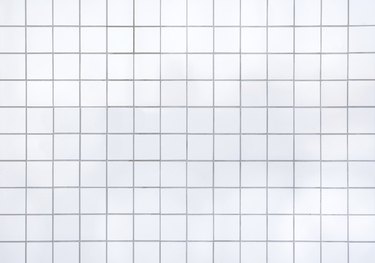
Windows Paint has a simple grid tool that is accessible through the program's View tab. The tool facilitates image alignment and is useful as a reference to measure the sizes of the shapes that you draw. Although the tool is not as robust as the ones that you will find on more advanced graphic editing programs -- for example, it lacks the "Snap to Grid" feature -- it is still serves its purpose as an alignment tool.
Step 1
Press the "Windows" key, then type "Paint."
Video of the Day
Step 2
Select "Paint" from the Results screen to open the Paint program.
Step 3
Open the "File" menu, then select "Open." Browse to the image that you want to view, then double-click the image file to open it in Paint. Alternatively, if you want to create a new blank file, open the "File" menu, and then select "New."
Step 4
Click the "View" tab on the Paint ribbon.
Step 5
Select the "Gridlines" check box in the Show or Hide group. A grid will appear overlaying the Paint canvas area.
Video of the Day