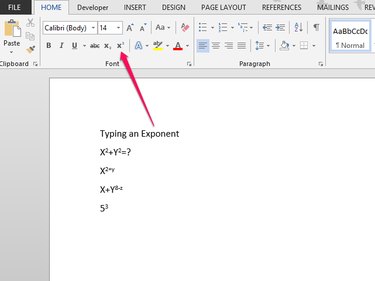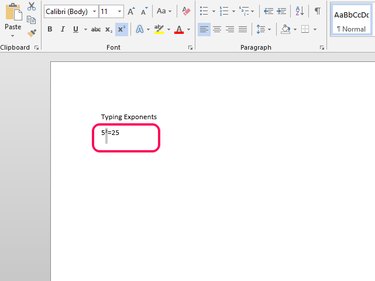An exponent is the small number, or sometimes a letter in algebraic equations, that is placed slightly higher and to the right of another number or letter. Used for math statements and measurements, such as 52=25, 33=27 or 1500 ft2, exponents are typed in Microsoft Word 2013 documents using the exponent option.
Step 1
To type an exponent, place the cursor where you want the exponent and then click X2 in the Home tab.
Video of the Day
Step 2
Type the exponent.
Step 3
Click X2 again to return to the regular size font.
Video of the Day
How to Change a Character
If you've already typed a character and want to change it to an exponent, highlight the character by clicking and dragging the cursor over it. Click the exponent option.
The highlighted character updates to exponent form.