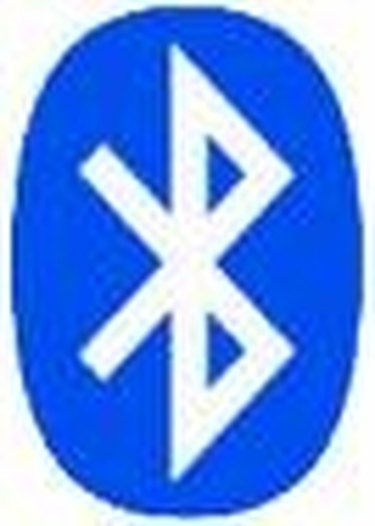
Having audio in your car connected to your phone via Bluetooth is a great convenience and makes for safer driving. There are no wires involved and you don't have to remember to reconnect it every time you get into the car. You need two pieces of equipment: one is a Bluetooth enabled phone and other is a Bluetooth speaker or speakerphone device. You can use a Bluetooth headset, a car speaker device or you can get an in-dash radio with built-in Bluetooth. The speakerphone or in-dash system is preferred to the headset as you don't have to put on your ear every time you drive or find the headset before you drive. The in-dash/speakerphone system is even better as they have features like turning down your radio when you get a call.
Step 1
Turn on Bluetooth on both devices, the exact procedure depends on your devices but for dedicated Bluetooth speakerphone this usually done by pushing the 'ON' button.
Video of the Day
Step 2
Steps 3 to 6 allows your phone to recognize/connect to your device when they are in within 10 feet of each other. This is called 'pairing'.
Step 3
Set your Bluetooth speakerphone/in-dash system to discovery mode. This depends on your device and is done so that your phone can locate it.
Step 4
Set you phone to search for Bluetooth devices, this depends on your type of phone. It should locate your speakerphone/headset and possibly more depending on what other devices are around. Select your device. They are usually named with their manufacturer and model number. The phone will then try to connect to your speakerphone/headset.
Step 5
If the phone was able to connect to your speakerphone/headset, it will ask for a password. This password is typically set by the manufacturer of your device (many use '0000'). Input the password for your device. Sometimes in-dash speakerphone will also prompt for a password and you have to input the same password as you put in your phone.
Step 6
The phone and speakerphone/headset should now be paired. If you try a call on your phone you should hear the sound through your speakers and be able to talk into your external microphone.
Step 7
If you cannot hear calls from your phone on your device, you should turn off both devices and go back to the first step. Sometimes it takes two tries to work properly.
Step 8
You should not have to pair again your phone and device every time you use it. Most phones will automatically find the device again once you turn them both on. In some cases, you need to tell the phone to connect to the device.
Video of the Day