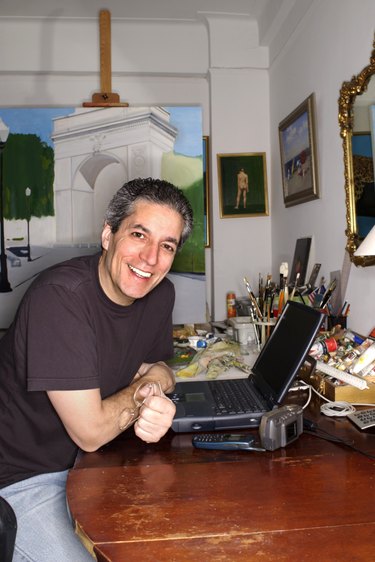
Although Microsoft Paint is not a full-featured graphics editor, it includes many of the tools you need to enhance the look of your images. For example, Paint does not have a built-in fade or washout tool, but you can simulate this effect by applying a light gray, see-through layer on top of your original picture.
Step 1
Click the "-" button on the Zoom slider until all sides of your image are visible within Paint. Another method to reduce the display size of your image is to click the "View" tab, and then "Zoom out."
Video of the Day
Step 2
Under the Shapes group, click "Shapes," and then select "Rectangle." Paint's shapes include predefined lines, curves and polygons that you can re-size, style or color. The rectangular shape will match the borders of your image.
Step 3
Click "Fill," and then "Marker." The Marker option applies an opaque, light-gray fill which allows your original image to show through. The effect is like a sheet of wax paper covering a photograph.
Step 4
Click "Outline" in the Shapes group, and then select "No outline" to remove the border on the rectangular shape. If you wanted your picture to have a Polaroid-like look when you are done, you can deselect "No outline," increase the width of the border using the "Size" button, and then change its color to white.
Step 5
Click and hold your mouse on the upper, left-hand corner of your image, drag the cursor down to the lower, right-hand corner and then release the mouse button. The opaque rectangular shape should cover the entire picture. You can drag the handles on the middle of any side of the shape to re-size it more accurately.
Step 6
Click "File," and then "Save" to save your change. The faded layer will become permanently blended into your saved picture.
Video of the Day