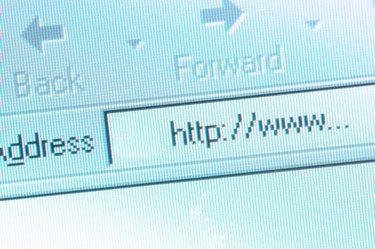
Your computer connects to the Internet using a unique IP address that is assigned by your Internet service provider. This IP address is noted on websites and online forums that you visit. If you're ever blocked on a particular forum, it is your IP address that is banned from visiting that site. By changing your IP address, you will get access to the blocked website again. Changing your IP address temporarily is a simple task that can be accomplished in a number of ways.
Step 1
Power off your DSL or Cable modem for 15 to 20 seconds. Turn the modem back on and try visiting the blocked site. Your IP address will be changed and you will get access to the website.
Video of the Day
Step 2
Open "Start" menu and type "CMD" in the address bar. The command window will open. Type "ipconfig/release." Then type "ipconfig/renew." Now try accessing the site that has blocked you. You should gain access to the website.
Step 3
Get a software solution for changing your IP address (see Resources). Software such as Hide IP Pro and Hide My IP enable users to set fake IP addresses. Launch the application after installing it and click "Hide IP" button to set a fake IP address.
Video of the Day