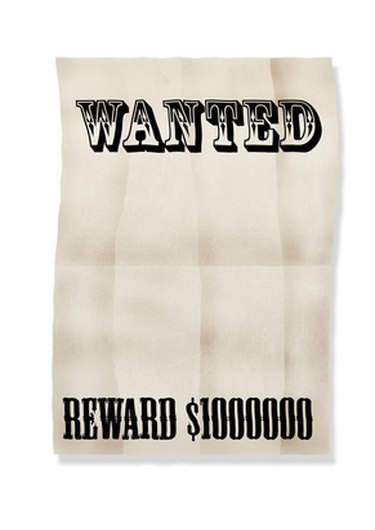
While old-time Western wanted posters used to warn citizens of dangerous people such as Jesse James, anyone can star as "most wanted" with a couple of clicks on a computer software program. Design a most wanted poster for the love of your life, the person leaving moldy food in an office refrigerator or as a funny way to announce someone headed for an over-the-hill birthday. Get the word out and warn others to be on the lookout for the newest "most wanted" person.
Using Word
Video of the Day
Step 1
Open Microsoft Word. A blank 8.5-inch by 11-inch page defaults. Click the "Page Layout" tab at the top of the workspace. Click the "Size" button directly below the tab. Click the "More Paper Sizes" option. Pull down the "Paper size" drop-down menu and scroll through the options to get to poster size, such as 18 inches by 24 inches. Click "OK" and Word automatically resizes the document.
Video of the Day
Step 2
Type the words "MOST WANTED" or "WANTED." Highlight the new poster headline and click the "Home" tab at the top of the screen. Use the options in the "Font" section of the toolbar/ribbon to increase the headline size, change the font and change the color.
Step 3
Press the "Enter" key to create a line break. Click the "Insert" tab at the top of the screen. Click the "Picture" button. Browse to the most wanted person's photo and double-click the file name to add the picture to the poster. Press the "Enter" key again and type information about the person and why he is wanted. Click the "Home" tab and change the text's appearance with the "Font" options.
Step 4
Click the "Page Layout" tab at the top of the screen. Click the "Page Color" button in the middle of the ribbon/toolbar. Click a small colored square, such as dark yellow, to change the poster background color.
Step 5
Click the "File" tab, select "Save As," type a name for the poster and save it to the computer.
Using Paint
Step 1
Open Paint, click the Paint button and select "Open." Navigate to a photo of the wanted person and double-click the file name. When the picture opens in the Paint workspace, click the Paint button again and select "Properties." Type "18" into the "Width" box and "24" into the "Height" box. Click the "Inches" radio button. Click the "OK" button to resize the workspace. Drag the photo into the middle of the poster.
Step 2
Click the "A" icon in the "Tools" section to activate the text tool. Click the top of the poster, choose a font and text size and type "WANTED."
Step 3
Click below the photo and select a smaller text size. Type additional information about the person starring in the poster.
Step 4
Select a small colored box in the "Colors" section of the toolbar/ribbon. Click the "Fill with color" tool, which looks like a tipping paint can, and click anywhere in the white space of the poster to fill it with a colored background.
Step 5
Click the Paint button and select "Save As." Type a name for the poster and click "Save."
Using Photoshop
Step 1
Open Photoshop, click the "File" menu and select "New." Type "WantedPoster" into the "Name" box. Type "18" into the "Width" box. Type "24" into the "Height" box. Pull down the dimensions menus for each and select "inches." Click the "OK" button.
Step 2
Click the "File" menu again and select "Open." Browse to the poster person's photo and double-click the image. When the picture opens, press and hold down the "Ctrl" key on the keyboard and drag and drop the photo onto the "WantedPoster" box. Resize the photo by pulling down the "Edit" menu at the top of the screen, selecting "Transform," clicking "Scale" and shrinking the picture to fit.
Step 3
Click the "T" icon, for the "Type" tool, on the "Tools" pane on the left side of the screen. Select a font, text size and text color from the toolbar at the top of the screen. Click the top of the poster and type "WANTED" or "MOST WANTED."
Step 4
Click below the photo and type warnings, information or details about the wanted person.
Step 5
Click the "File" menu, select "Save As" and click "Save" to save the poster.