
If your computer is stored someplace out of the way such as in a desk, it can be convenient to have an alternate means of turning it on. Most computers have an option to power on by using the keyboard. This is something that is probably disabled by default and must be enabled in the system BIOS.
Step 1

Access the BIOS settings interface. When you first turn on your computer, the system BIOS can be accessed by pressing a special key. This will vary depending on the manufacturer, but it is most often the "DEL" or "F2" key. You should see a message on the screen while the computer is booting that tells you which key to use. If not, consult your owner's manual. Some manufacturers also refer to this as "System Setup."
Video of the Day
Step 2
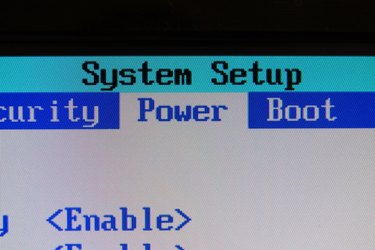
Locate the appropriate setting. The setting will probably be located under the "Power Management" section. Look for a setting called "Power On By Keyboard" or something similar. Your computer might have several options for this setting. You will probably be able to choose between either any key on the keyboard or only a specific key. Make the changes and follow the directions to save and exit.
Step 3
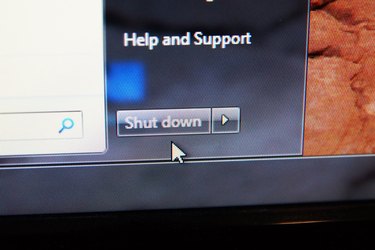
Test your settings. Once you have found and changed the settings, all that is left is to test and make sure it works. Shut down your computer and press the appropriate key. It should power on and begin to boot just as if you had pressed the power button.
Video of the Day