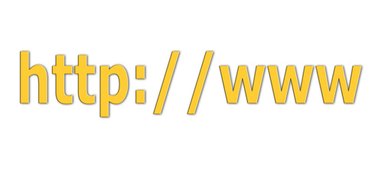
Proxy servers are a type of server that relays requests from your computer to other servers on the Internet. Malicious software will often force Internet Explorer to change its proxy settings, sending all requests through a proxy server run by the malicious software's creator, and then block the user from changing the proxy settings back to normal. If you're locked out of the proxy settings menu by malware or for some other reason, one possible way to fix such a problem is to change the proxy settings through the command prompt using a series of registry edits.
To Disable Proxies Using the Command Prompt
Video of the Day
Step 1
Press the "Start" button, select "All Programs," "Accessories" and then "Command Prompt."
Video of the Day
Step 2
Copy and paste the following line into the command prompt:
reg add "HKCU\Software\Microsoft\Windows\CurrentVersion\Internet Settings" /v ProxyEnable /t REG_DWORD /d 0 /f
Please note that the command prompt cannot be pasted into with the CTRL + V shortcut. You must right click the command prompt and click "Paste."
Step 3
Press the "Enter" key. The "reg add" command will then alter the registry key controlling the Internet Explorer proxy settings to disable the proxy.
To Alter the Proxy Address Using the Command Prompt
Step 1
Press the "Start" button, select "All Programs," "Accessories" and then "Command Prompt."
Step 2
Copy and paste the following line into the command prompt:
reg add "HKCU\Software\Microsoft\Windows\CurrentVersion\Internet Settings" /v ProxyEnable /t REG_DWORD /d 1 /f
Please note that the command prompt cannot be pasted into with the CTRL + V shortcut. You must right click the command prompt and click "Paste."
Step 3
Press the "Enter" key.
Step 4
Replace "proxyserveraddress" and "proxyport" in the following line with the proxy server address and port, and then copy and paste it into the command prompt window:
reg add "HKCU\Software\Microsoft\Windows\CurrentVersion\Internet Settings" /v ProxyServer /t REG_SZ /d proxyserveraddress:proxyport /f
To edit the line, you can first copy and paste it into notepad or another text editor, change the address and port, and then copy and paste it into the command prompt window from there.
Step 5
Press the "Enter" key. The Internet Explorer proxy settings will then be enabled and set to whatever server and port you provided.