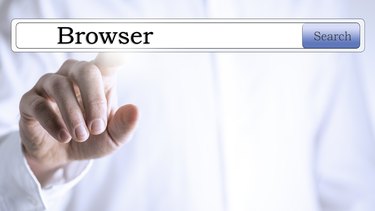
In most cases, it makes sense to use 64-bit software in 64-bit editions of Windows. However, some users have found that the 32-bit version of Internet Explorer runs much faster. The way Microsoft set up Internet Explorer and Windows means it's possible, if a little fiddly, to run the 32-bit version of Internet Explorer on a 64-bit system.
Windows 8
Video of the Day
Step 1
Open Internet Explorer. Select the Settings icon (a cog in the top-right corner), then select the "Advanced" tab.
Video of the Day
Step 2
Uncheck the "Enable Enhanced Protected Mode" option, select "OK," then restart Internet Explorer. This will run the 32-bit version.
Step 3
To return to the 64-bit version, repeat these steps but check "Enable Enhanced Protected Mode."
Windows 7
Step 1
Download and install the 64-bit edition of Internet Explorer (see Resources).
Step 2
Open your Start menu (press the Windows key or click the "Start" icon) and scroll down till you find the listing for "Internet Explorer" with no listed number (as opposed to "Internet Explorer (64-bit)."
Step 3
Click the "Internet Explorer" listing to open the 32-bit version.