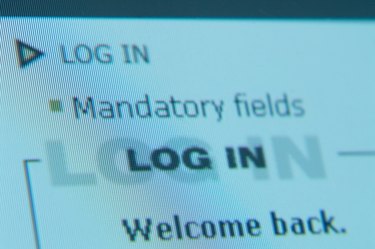
The Mozilla Firefox browser automatically prevents malicious or suspicious websites from installing software, or add-ons, to your computer. However, it often blocks websites you actually want to see. You can stop Firefox from blocking websites by telling it which sites are safe. Also, if you have installed a third-party program designed to work with Firefox to block websites you specify, you can turn off the program or modify the settings to stop Firefox from blocking websites.
Step 1
Click "Allow" on the yellow warning bar that appears at the top of the Firefox screen. This allows the site you are visiting to download the add-ons for your current session.
Video of the Day
Step 2
Add commonly accessed sites to the Exceptions list. Click on the "Tools" menu and select "Options." Click on the security icon at the top of the window. Click on the "Exceptions" button and add all websites you want Firefox to allow. Click on "Allow" and then "Close" to finish the process.
Step 3
Open any website-blocking programs, such as BlockSite, that you have installed in Firefox. Check the list of websites that have been blocked and remove the ones you no longer want blacklisted.
Step 4
Remove website-blocking software if you want to ensure that nothing gets blocked.
Step 5
Disable parental controls to guarantee that all websites get through. Parental control products and filters often block sites with specific words, even if they are not offensive.
Video of the Day