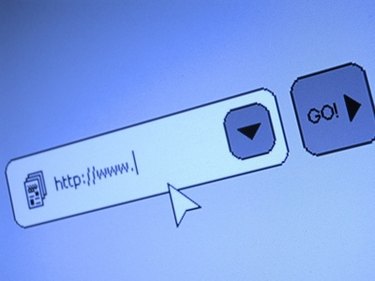
When you load a web page there's a good chance that some images will not be immediately visible, or will only be partially visible. If you're interested in web design it can be useful to find these hidden photos so you can learn the techniques the designer used to lay out the page. Or you might want to save an image from a photo gallery, but for some reason right-clicking it won't save it. Fortunately, there's a very simple way to find all the images on any given web page.
Firefox
Video of the Day
Step 1
Right-click on a part of the screen that does not contain an image, Flash file or link. From the context menu left-click "View Page Info" and a new window will open up.
Video of the Day
Step 2
Click the "Media" button and a panel will appear with all the media from the site. Scroll through the panel to see a preview and the URL of all media on the site.
Step 3
Click "Save As..." if you want to save the images.
Internet Explorer
Step 1
Press F12 or navigate to "Tools" > "Developer Tools" which opens up a dialog box.
Step 2
Select "Images" > "View Image Report" to open up a new page that contains a list of all the images and their properties.
Step 3
Toggle the settings from the "Image" drop-down menu to customize the way the image report is displayed.