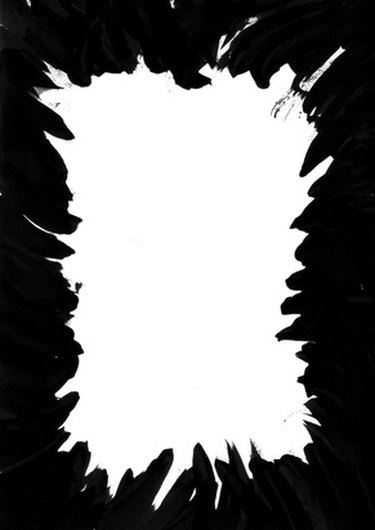
You'd think it'd be fairly simple to print white text on black paper. But unfortunately, the problem is that the color printing inks--cyan, yellow, magenta and black--are actually transparent. If you try to print light-colored ink on dark paper, the ink won't show through. However, you can get around this by printing a black background onto the paper and the white text over it.
Step 1
Decide what computer program you are going to use to format your document. If it's something complex, such as a photo illustration or layout, it may be best to use a program similar to Adobe Photoshop or InDesign. If it's something simple, the basic Windows Paint will do the trick. You need a program that will allow you to fill the background of the page.
Video of the Day
Step 2
Open the computer program. Use the "Fill" option to create the black background. Choose 100 percent black as the fill color. In Paint, for instance, click "Color 2," and select black from the color palette. Click the paint bucket icon to fill the page. If you are using InDesign or a similar layout program, draw a box that covers the page and fill it with black.
Step 3
Select white as your foreground color. Begin typing to create white text. If you already have text in your document, simply select it to make it white.
Step 4
Feed the paper into your printer. You can print on black paper, or just use regular white paper. It won't matter, since you have to print the black background anyway. Connect your printer to the computer.
Step 5
Choose "Print" to print the document.
Video of the Day