An NSIS error occurs when you download a program that fails an integrity check during installation. Failed integrity checks usually occur due to corrupt files. To fix an NSIS error, install the corrupt program from a fresh copy. A combination of other solutions can be used to remove this error, such as removing malware, checking hardware, and temporarily disabling your firewall.
Use a Fresh Copy
Video of the Day
The most prevalent cause of an NSIS error is the corruption of installation files. The installer attempts to install a new program, and the files are corrupted to the point that the installer abandons the install. Download a fresh copy of the program or contact the software manufacturer for a new copy.
Video of the Day
Clear Malware or Viruses
Scan your computer with both an anti-malware program such as Malwarebytes and an anti-virus solution like Avast. Using only an anti-malware scanner may miss a virus and using only an anti-virus solution could miss some malware. Both must be used.
Check the Hardware
If you are installing the program from a disk, USB drive or flash drive, there could be a problem with the physical disk or drive. Contact the manufacturer of the software and obtain a new disk or use a different USB drive.
Check the drive you are using to insert your media. Use a different disk drive or a different USB port.
Disable Download Manager
Do not use a download manager or a download accelerator when downloading the software. Microsoft has a Download Manager that makes downloading easy, and other popular accelerators are available free for download. These create problems when downloading software if they are not completely compatible. For example, using Microsoft's Manager to download a product that is from a different manufacturer can create corrupt files. Manually download the program without the help of an accelerator if the NSIS error persists.
Rename the Installation File
Remove any special characters by renaming the installation file. Special characters in a filename or filenames that are too long can cause the install program to crash resulting in an NSIS error. It could also fail the integrity checks. Rename any installation file to a simpler name, even if you do not see any special characters.
Disable Your Firewall
Windows 7
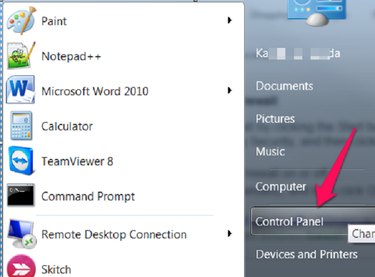
Open your Control Panel by clicking Start and Control Panel.
Windows 8
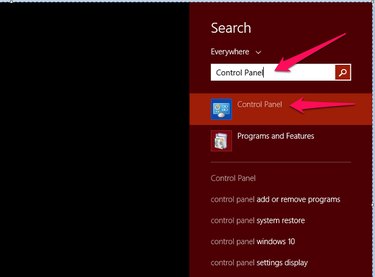
Open your Control Panel by typing Control Panel into the Search bar and clicking Control Panel.
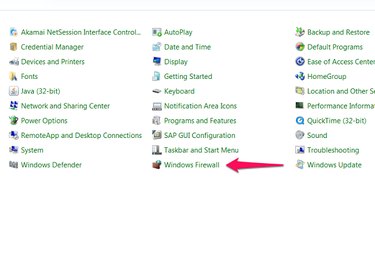
Click Windows Firewall.
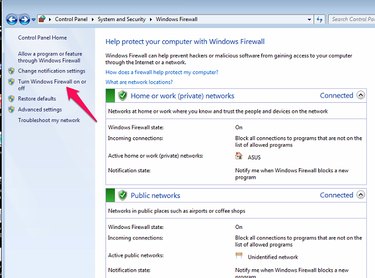
Click Turn Windows Firewall On or Off.
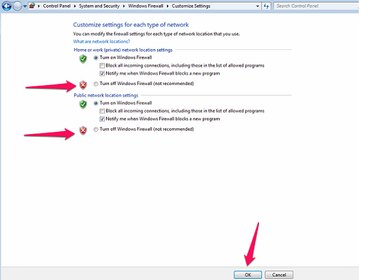
Turn off the firewall and click OK.
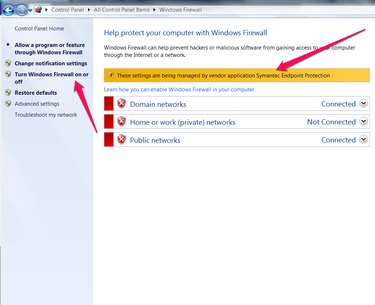
Check your firewall permissions with your anti-virus solution. If you are unable to turn your firewall off, check and see if it is controlled by your anti-virus solution. Open your AV settings to turn the firewall off if it is controlled by your AV.
Scan Your Hard Drive for Errors
Corrupted files can occur due to bad sectors on your hard drive. The Disk Check and Defragmentation tools can help resolve these errors.
Windows 7
Follow Microsoft's detailed instructions to scan your hard drive and any external media such as your USB stick.
Windows 8
Windows 8 provides an automatic disk check during Automatic Maintenance. You do not need to scan for disk errors on a Windows 8 machine. There is a manual process if you feel the automatic process failed.
Update Your Operating System
Windows 7
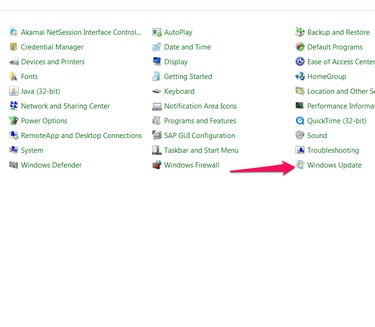
Open your Control Panel and click Windows Update.
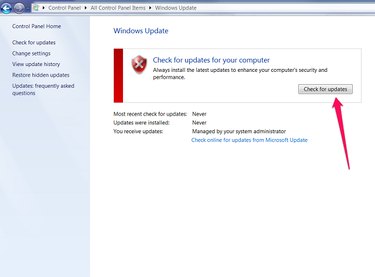
Click Check for Updates.
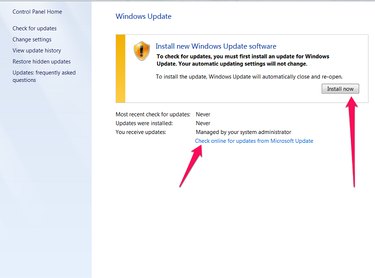
Click Install Now or click the link to check online for updates.
Move Installation Files
An NSIS error can occur if you try to install from a folder or directory for which you do not have the proper permissions. Move the installation file to your desktop and install the program from there to fix any permission issues.