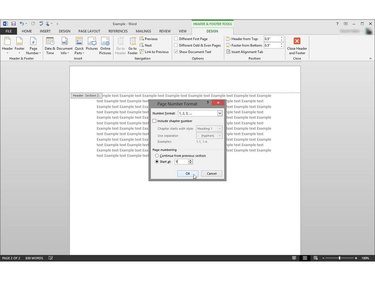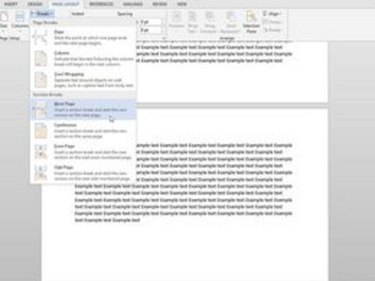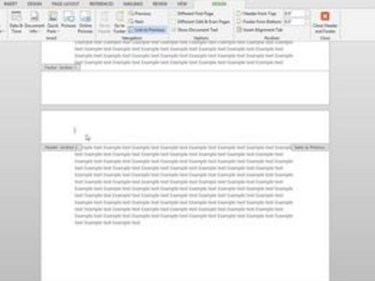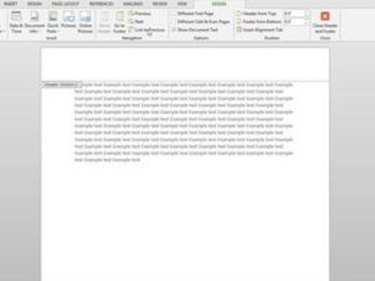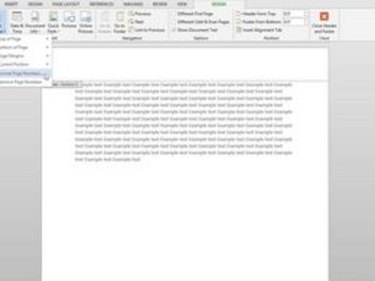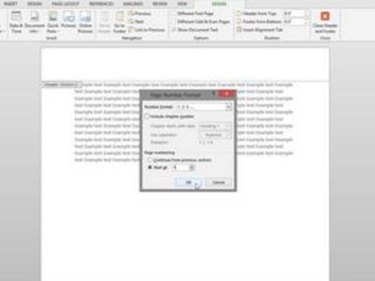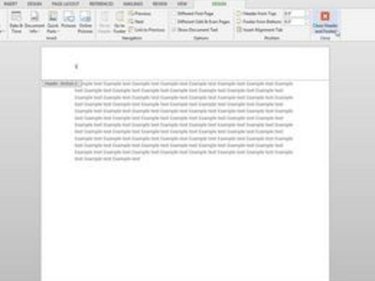When you add page numbers to a Microsoft Word document, you usually begin with the number "1" starting the first page. However, if you've combined all elements of a document into one file, you may need to re-start numbering in the middle of the file itself. If, for example, you've added an appendix, bibliography, index or table of contents in the document, the numbering for each of these differs from the numbering of the main document. Use the tools available to ensure your numbering is correct throughout.
Step 1
Place the cursor on the page of the document where you want to start numbering. Go to the Page Layout tab, click "Breaks," and then click "Next Page" under Section Breaks.
Video of the Day
Step 2
Double-click the header or footer in which you want to place the page number to activate the tools for this area of your document section.
Step 3
From the Header & Footer Tools that are in the Navigation group, click "Link to Previous." This will break the link from the previous section and allow you to begin numbering here.
Step 4
Click "Page Number" in the Header & Footer group and then click "Format Page Numbers."
Step 5
Click "Start at" and type the number "1" into the box. Click "OK."
Step 6
Return to your document by selecting "Close Header and Footer" from the Design tab, which is under Header & Footer Tools.
Video of the Day