Use the YouTube Downloader application to download your own movies from YouTube in case you lose the original files and want to recover them. Ripping media that you did not create or upload to YouTube is against the company's Terms of Service. YouTube Downloader can save media as audio or video files and you can change the format and resolution to obtain high quality videos.
Downloading and Installing YouTube Downloader
Video of the Day
Step 1
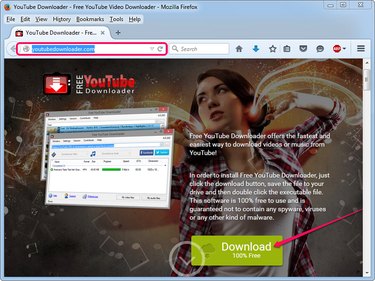
Open the YouTube Downloader Web page in your Web browser and click the green Download button to navigate to the Download.com page from where you can download the installer.
Video of the Day
Step 2
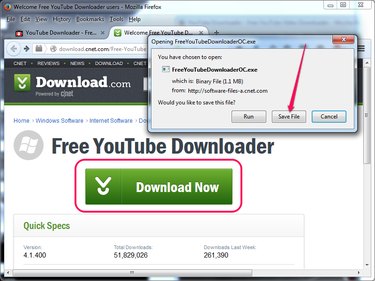
Click the green Download Now button and select to save the file on your hard drive. Some Web browser may offer the option to Run the file directly.
If you can't open the file directly from the Web browser, double-click the installer to launch the setup wizard.
Step 3
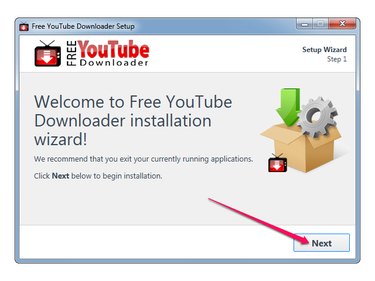
The setup wizard prompts you to close all running programs. Although it is not mandatory, you are advised to do so to avoid any conflicts. Click Next to proceed to the next step.
Click Next again if you agree to the terms of service. You can't install the software without agreeing to its terms.
Step 4
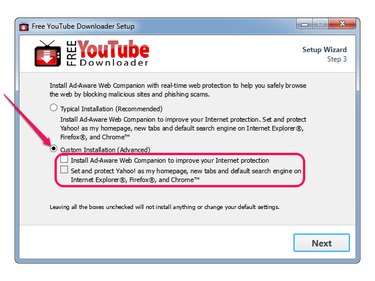
Click the Custom Installation (Advanced) radio button and then uncheck the Install Ad-Aware Web Companion box to prevent the wizard from installing other -- potentially unwanted -- software. Also uncheck the Set And Protect Yahoo As My Homepage... box to prevent the wizard from changing your Web browser home page, search engine and other settings. Click Next.
Step 5
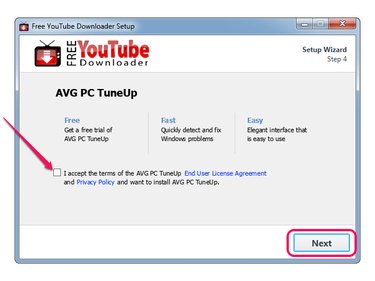
Uncheck the I Accept The Terms... box to prevent the wizard from installing the AVG PC TuneUp software. Click Next to install YouTube Downloader -- the process takes less than one minute. Click Finish to close the wizard.
Using YouTube Downloader
Step 1
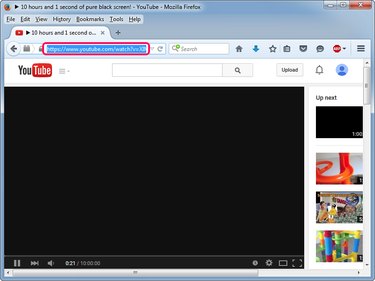
Open one of your videos in the Web browser, select the address of the video from the browser's Address bar and press Ctrl-C to copy it to the clipboard.
Step 2
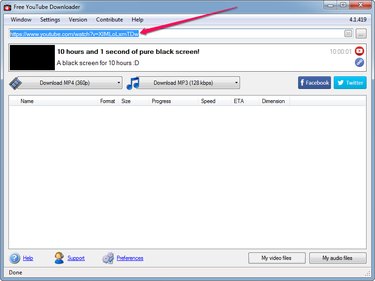
Launch the YouTube Downloader application and paste the video URL into the field near the top of the window by pressing Ctrl-V. The name and duration of the video display below the URL field if you input a valid address.
Step 3
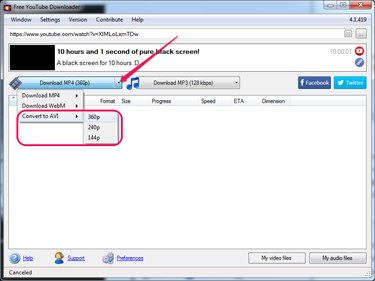
To download the YouTube media as a video file, click the small arrow next to Download MP4, select a different format -- AVI for example -- and then choose the desired resolution.
To download the YouTube media as an audio file, click the small arrow next to Download MP3 and select a different format -- you don't have the option to select a different bit rate.