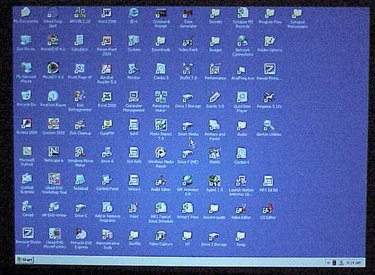
When rebooting or reconfiguing your computer, your desktop items might be inadvertantly reorganized. Changing the memory capablities of your hard drive or even shutting your computer off might cause your desktop items to reorder themselves. Losing the spot of your dektop icons can put your whole work station into disarray and confuse you when trying to find files and programs. There is a solution for this problem, and a few simple steps can be taken to lock your desktop icons in place.
Step 1
Organize your desktop items in the order that you would like them to stay. Make sure they are all in the correct spot before you continue the process.
Video of the Day
Step 2
Richt-click with your mouse anywhere on your desktop. Select "View" on the options tab that comes up.
Step 3
Select "Desktop Items" next and uncheck the line that says "Auto Arrange" by clicking on it.
Step 4
Click "Align to Grid" to align your desktop icons in their current position.
Step 5
Click "Show Desktop Items" to make any further changes and finalize the positions of your desktop icons.
Step 6
Click "Apply" in the desktop menu and your icons will be locked in their current position the next time you turn off, reboot or reconfigure your computer.
Video of the Day