
File extensions are the last characters in a file name after the last period or dot. For example, SafariSetup.exe is the file name for the Safari web browser setup file and its extension is .exe. Exe stands for execution, meaning this file can be started (or executed) directly without the use of another program to open it. Most files have an extension which determines how they are run or what program is used to open them. One file extension most people are familiar with is the mp3 file, which uses an mp3 player to open or play it. Sometimes it is necessary to change or remove a file extension in order to open it differently or to open it with another program.
Step 1
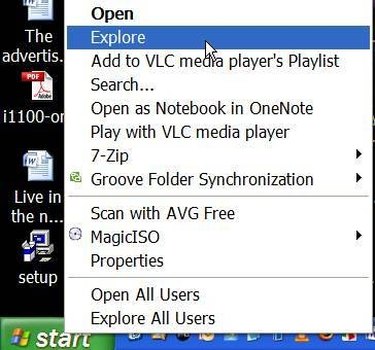
Open Windows Internet Explorer by right-clicking on "Start" and clicking "Explore."
Video of the Day
Step 2
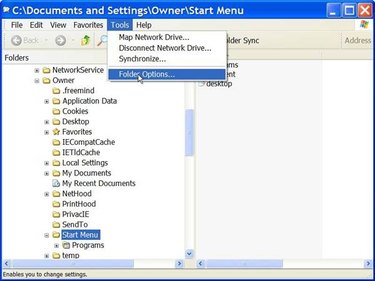
Click on "Tools" and "Folder Options."
Step 3
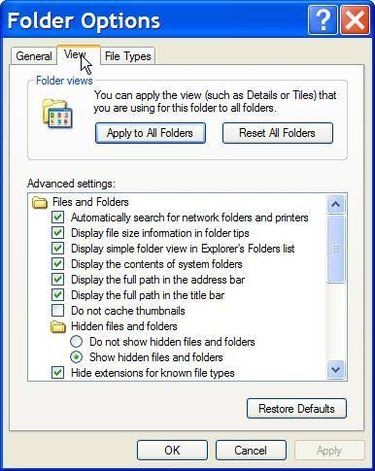
Click the "View" tab.
Step 4
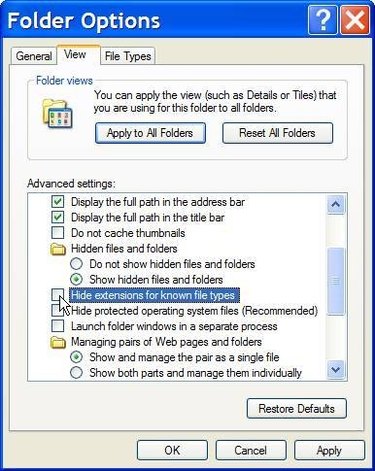
Scroll down to "Hide extensions for known file types" and deselect the box.
Step 5
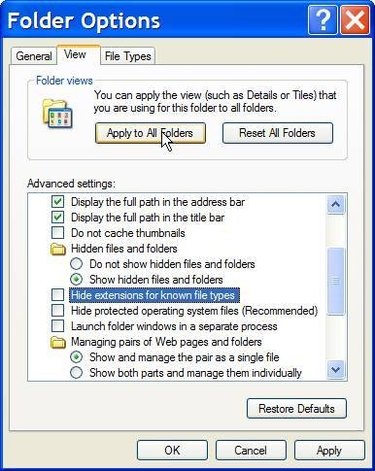
Click the "Apply to All Folders" button.
Step 6
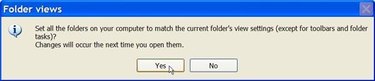
Click "Yes" in the "Folder Views" box.
Step 7
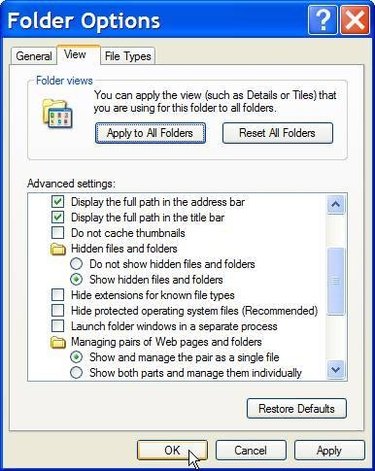
Click "OK" and close Microsoft Explorer.
Step 8
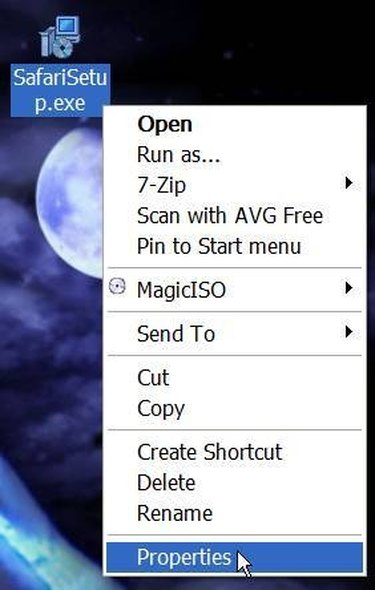
Go to the file you wish to remove the extension from and right-click on it and click "Properties."
Step 9
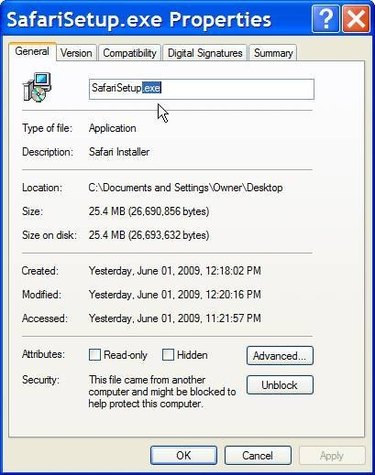
Under the "General Tab" you will see the file name with the extension, delete the extension and the dot.
Step 10
Click "OK."
Step 11
In the "Rename" warning box, click "Yes."
Video of the Day