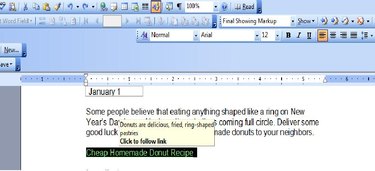
Sometimes, when you hover your mouse over a word, phrase or picture in a document or on a website, a small text box will pop up with more information. You can create this type of "mouseover," called a "ScreenTip," in Microsoft Word. The text box will appear for a brief period when the user holds her mouse over the linked object or text, providing more information. You can use ScreenTips to define an uncommon word or phrase or to give details on a graphic, for example.
Step 1
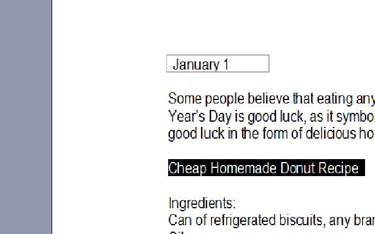
Open an existing Word document. Select the text or picture to which you want the ScreenTip attached. To select it, insert your cursor just to the left of the item. Hold your mouse button down and drag your mouse across the word, phrase or picture.
Video of the Day
Step 2
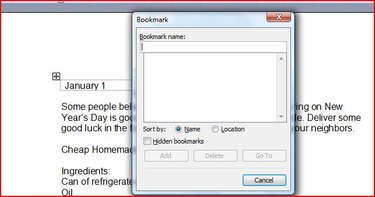
Link a bookmark to the selected item. To create a bookmark in Word 2007, click the "Insert" tab of the ribbon. In the "Links" group, select "Bookmark." If you are using an earlier version of Microsoft Word such as 2003, go to the "Insert" menu on the toolbar and click on "Bookmark." The "Bookmark" dialog box will open.
Step 3
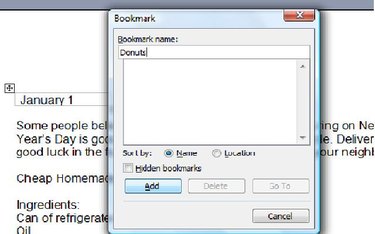
Type a name under "Bookmark Name." Make sure it is something you will recall. If you want to create several ScreenTips in your document, each one will require a different name. Click "Add."
Step 4
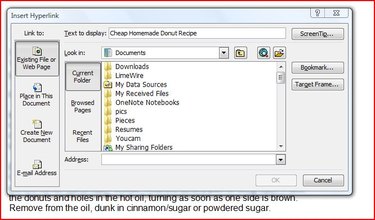
Select the text or object once more and insert a hyperlink. There are a few ways to do so. One is by pressing "Ctrl+K." You can also go to the "Insert" tab of the ribbon in Word 2007 or the "Insert" menu in Word 2003 and click "Hyperlink." The "Insert Hyperlink" dialog box will open.
Step 5
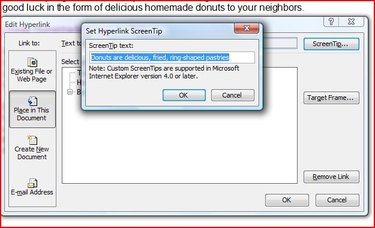
Click the "Bookmark" button. Select the bookmark you created in the "Select an Existing Place in the Document" box and click "OK." Click the "ScreenTip" button and type the mouseover message you want to create in the "ScreenTip Text" box. Click "OK" twice and you are finished.
Video of the Day