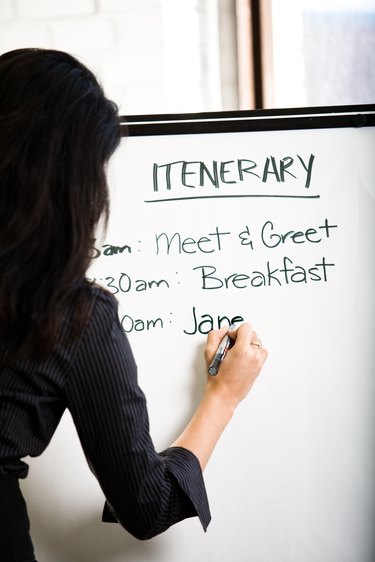
Microsoft Word 2010 can help you prepare an agenda for your next meeting. An agenda lists the activities or topics for discussion. Assigning a time allotment for each topic helps with time management, and including the speaker or leader's name for each topic lets the attendees know who is participating. You can format an agenda to suit an informal or formal meeting. To compile the agenda details, you can insert a table to give your agenda a streamlined look for easier readability.
Step 1
Open the Word document.
Video of the Day
Step 2
Type the name of the company or committee in a bold font at the top of the page.
Step 3
Type "Agenda" in a bold font on the second line.
Step 4
Type the meeting date, including the start time and end time. For example, Friday, April 29th, 2011, 10:00-11:00 a.m.
Step 5
Type the meeting location, and be sure to include the room name or number if applicable.
Step 6
Click on the document to insert a table such as a three- or four-column table. Click the "Insert" tab on the command ribbon.
Step 7
Click the "Table" button in the "Tables" group, and a chart with squares appears.
Step 8
Click and drag the cursor to select the first three or four squares in the first row, and also the preferred number of squares below. These squares correspond with the number of columns and rows for your customized table. For example, an agenda with five items can have a table with six rows: the top row for the header, plus five rows for the topics. The table appears in the document.
Step 9
Type "Start and End" in the first column and first row, then this column will list the time allotments.
Step 10
Press the "Tab" key to move the cursor to the second column, then type "Topic" in the second column, first row.
Step 11
Press the "Tab" key to move the cursor to the third column, then type "Speaker" in the third column, first row.
Step 12
Press the "Tab" key to move the cursor to the first column, second row.
Step 13
Type the allotted time for the first topic in the first column. For example, 10:00 – 10:15 a.m.
Step 14
Press "Tab," then type the topic in the second column titled "Topic." You can opt to type a brief description of the topic.
Step 15
Press "Tab," and type the speaker's name in the third column titled "Speaker." You can also include the speaker's job title if you choose.
Step 16
Continue typing the data in the table, and check to confirm every topic appears on the agenda.
Video of the Day