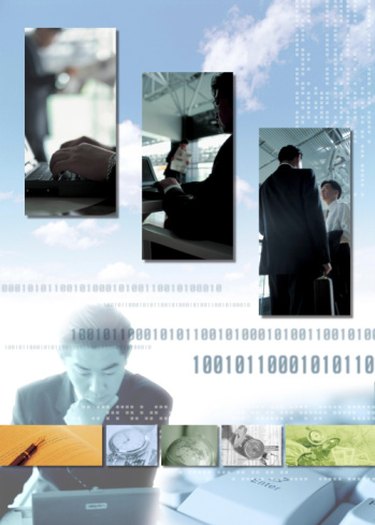
Microsoft Word 2010 can convert a photo file into a watermark for your document. A watermark can complement a page's content. For example, a photo of a city can be set behind a letter referring to tourism. The "Page Layout" tab on the command ribbon contains the "Watermark" command. The "Custom Watermark" options can insert and scale the image to suit the document's format.
Step 1
Open the MS Word program.
Video of the Day
Step 2
Click the "Page Layout" tab on the command ribbon.
Step 3
Click the "Custom Watermark" option. A "Printed Watermark" dialog box opens.
Step 4
Select the "Picture watermark" option. The "Select Picture" button becomes accessible.
Step 5
Select the "Picture watermark" option. The "Select Picture" button becomes accessible.
Step 6
Click the "Select Picture" button. The picture library file opens.
Step 7
Select the picture file.
Step 8
Click "Insert."
Step 9
Select the scale value. For example, 50 percent.
Step 10
Select the check box for "Washout" if you prefer a very faint watermark effect.
Step 11
Click "OK." The picture file becomes a watermark on the Word document.
Video of the Day