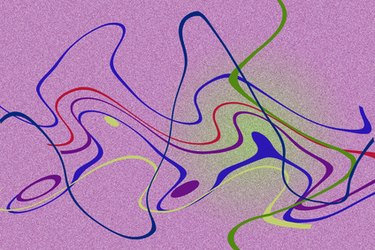
Adobe Photoshop is a flexible digital image creation and editing system with a full range of tools to creatively modify images and graphics. All functions can be controlled from a mouse, but some painting and drawing tools benefit from the extra sensitivity of a pen tablet. These panels allow the use of special pens that sense both the speed of movement and the pressure on the panel so that tools can work in the same way as in pen and paint.
Step 1
Install the pen tablet drivers, plug in the unit and start Photoshop. Create a new document using "File > New" and accept the default settings. A new panel for the image will appear on the screen.
Video of the Day
Step 2
Click the "Paint Brush" tool in the main toolbar. Select "Windows > Brush" to display the Brushes Panel and settings. In this panel click on "Shape Dynamics" and set the drop-down "Control" box under the "Size Jitter" slider to "Pen Pressure."
Step 3
Slide the special pen across the pen tablet and paint a line on the image. Press harder for a wider line, raise the pressure to a minimum to get a narrow line. You are controlling the width of the line by the pressure of your hand.
Step 4
Experiment with other settings in the Brush Panel. Choosing "Pen Control" in the drop-down box under "Opacity Jitter" in the "Other Dynamics" section lets you increase the thickness or opacity of your paint by increasing pressure.
Video of the Day